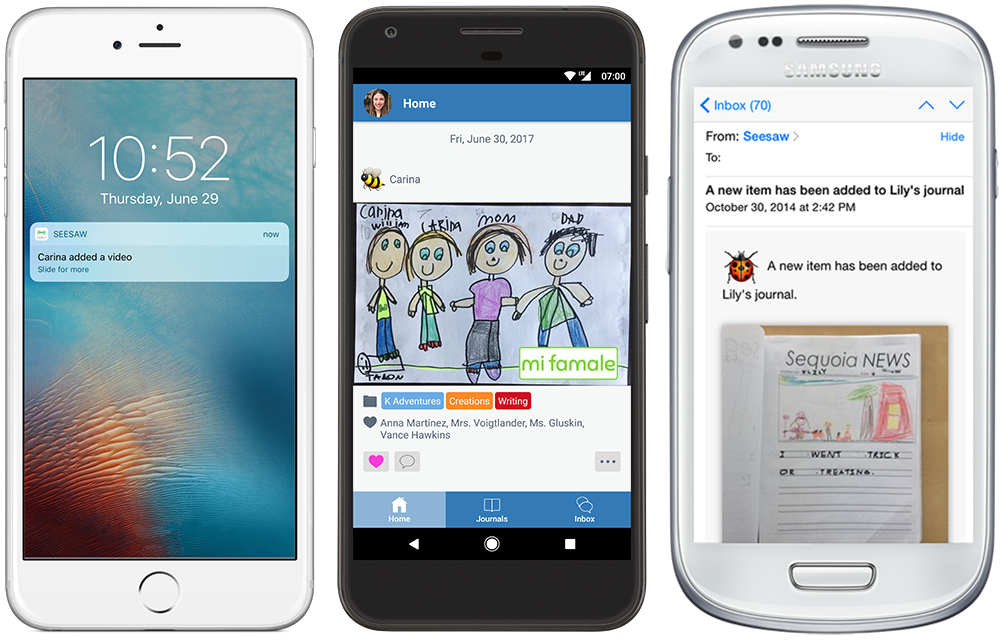Seesaw
Some teachers use Seesaw to upload student work so that parents and carers can see what they have done in the classroom. If your child's teacher uses Seesaw, they will provide you with a login code at the start of the School Year.
How to set up Seesaw
Seesaw has 2 components.
1. Seesaw FAMILY - This is used by parents/carers to view student work and teacher feedback.
2. Seesaw CLASS - This is used by the student to connect with their class. Teachers will post classwork on the Seesaw CLASS app during Home Learning.
Your child will add work to Seesaw CLASS to share their learning with you.
When there are new posts or messages, you'll be notified on Seesaw FAMILY!
Tips for using Seesaw
Here are resources to help your child learn from home.
FAQs about using Seesaw during home learning
How to sign up to Seesaw FAMILY
Download 'Seesaw Family' from the App Store or Google Play Store. Don’t have a smartphone? Sign up on a computer at app.seesaw.me.
Tap 'Create Family Account' and scan the QR code that was handed to your child or that has been emailed to you. Make sure it says your child's name at the top. If you do not have a code please contact the school.
Create your account to see your child's journal! Make sure to allow notifications to get real-time updates about new posts.
How to add another child to your Seesaw Family
Using the QR Code:
Sign in to your family account.
Tap your profile icon (top left).
Tap “+ Add Child's Journal”.
Scan the QR code for your other child.
Using the Sign Up Link:
Follow the link on the handout or email.
Choose your child from the list.
Click the "Sign in" tab, instead of creating a new account.
Sign in to your account.
Your child's teacher will need to approve your connection, and once they do, you'll see all updates.